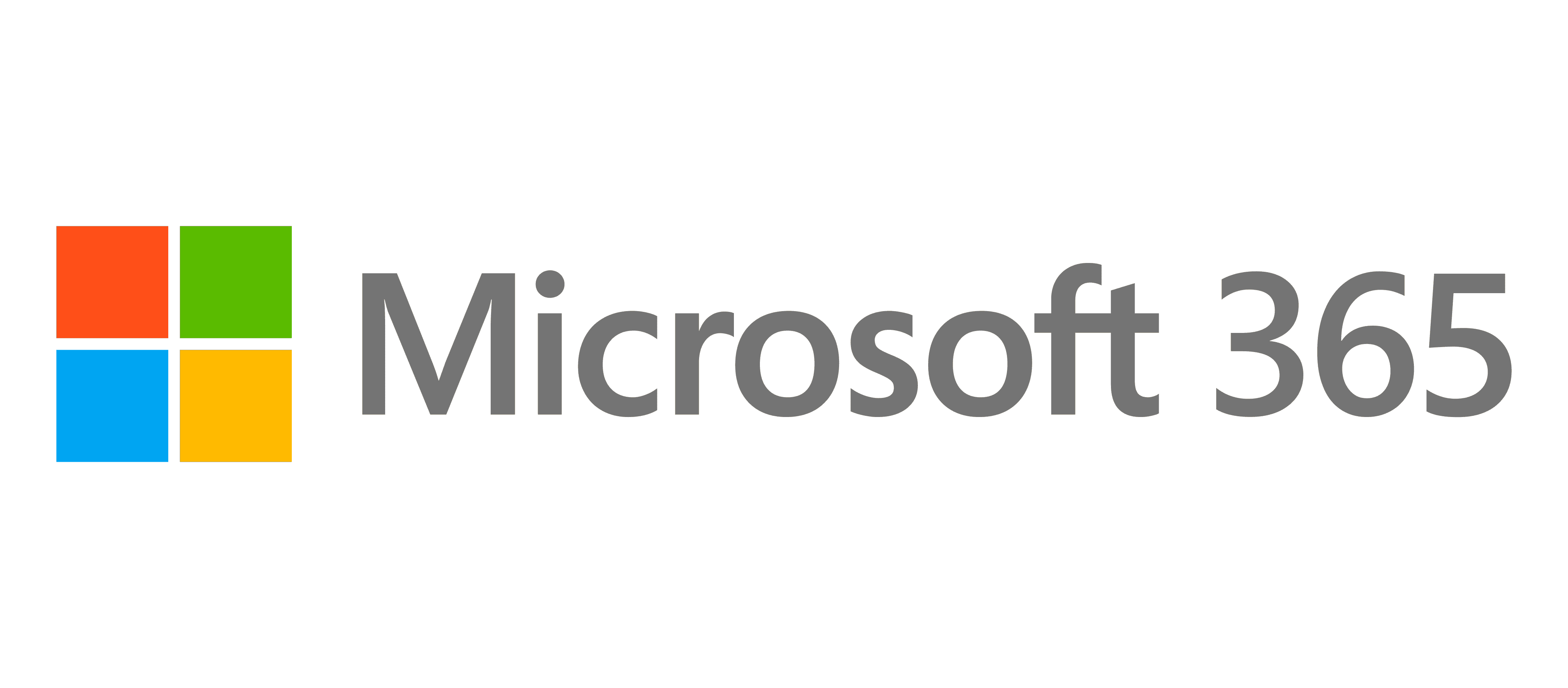Using the Office Deployment Tool, you can upgrade an existing installation of Office 365 or Microsoft 365 Apps from 32-bit to 64-bit without a massive uninstall and reinstall process.
On my machine this took about 5 mintues to do from start to finish.
Download the Office Deployment Tool
Start by downloading the Office Deployment Took from the Microsoft Download Center
Download Office Deployment Tool from Official Microsoft Download Center
Extract that to a local or network location that the system can access.
Create the XML File
You will need this XML code in a file to tell the Deployment Tool to perform an Arch Migration.
Copy this and save in a file called 64ArchMigrate.xml
<Configuration>
<Add OfficeClientEdition="64" MigrateArch="TRUE">
</Add>
</Configuration>
Run the Deployment Tool
In a PowerShell or Command Prompt running as Administrator, run the following command from the extracted location:
setup.exe /configure 64ArchMigrate.xmlAny opened applications will need to be closed, but this will automatically upgrade the architecture from 32-bit to 64-bit for all existing Office 365 or Microsoft 365 Apps installed.
More Information
For more information on this process, check out the Microsoft Docs article:
Change a Microsoft 365 Apps installation from 32-bit to 64-bit – Deploy Office | Microsoft Docs
Check our my other Office 365 posts!