As with my previous article on getting Windows 98 working on Promox, virtualizing Windows 95 on Proxmox is possible, but this time I’ve gone to some more effort in getting the additional drivers working.
At the bottom of this article, I’ve provided a backup of the Virtual Machine allowing you to download and restore in your own environment.
VM Configuration
The hard drive is configured as an IDE drive with a small size due to Windows limitations of the time. The “local-lvm” is simply the Virtual Machine storage I have configured on the Proxmox Server.
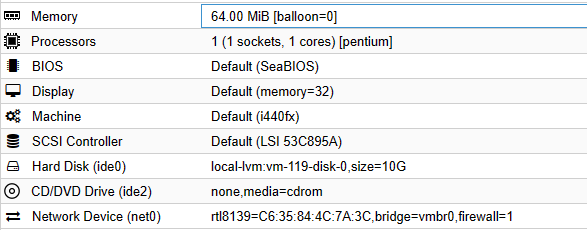
I’ve modified the CPU to be Intel Pentium here, but it does still work with the default.
BIOS Device
Windows 95 or Promox doesn’t have a device driver for the Plug&Play BIOS device that is detected in the Device Manager. What helps here is to update the driver to be PCI Bus instead. After a reboot, the NIC, and other devices are now available to manually update drivers.
To do so, go to Device Manager, locate the Plug&Play Bios with the yellow exclamation mark, Properties, Update Driver, Select Location, List all Devices, then select “PCI Bus”.
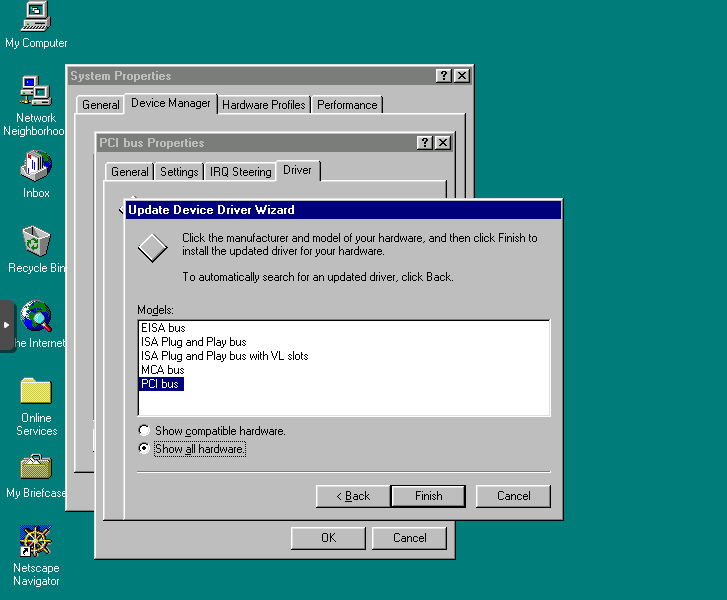
Display Driver
In order to get the Display Driver working, I’ve been able to use VBEMP 9x Universal VESA/VBE Video Display Driver. To get this loaded, I’ve created a ISO disk image that could be mounted via Proxmox and then installed on the VM.
Network Adapter Driver
This was a bit easier than the Display Driver as using the Realtek NIC meant that it was actually a Network Adapter available at the time of Windows 95, so I was able to download a copy of the drivers and updated them manually in Windows.
Thanks to the Internet Archive, I was able to pull this driver and convert to ISO and update in the VM.
Once you have added the Network Card and it’s working, you’re able then to add the TCP/IP Protocol to the Network Configuration to get internet working.
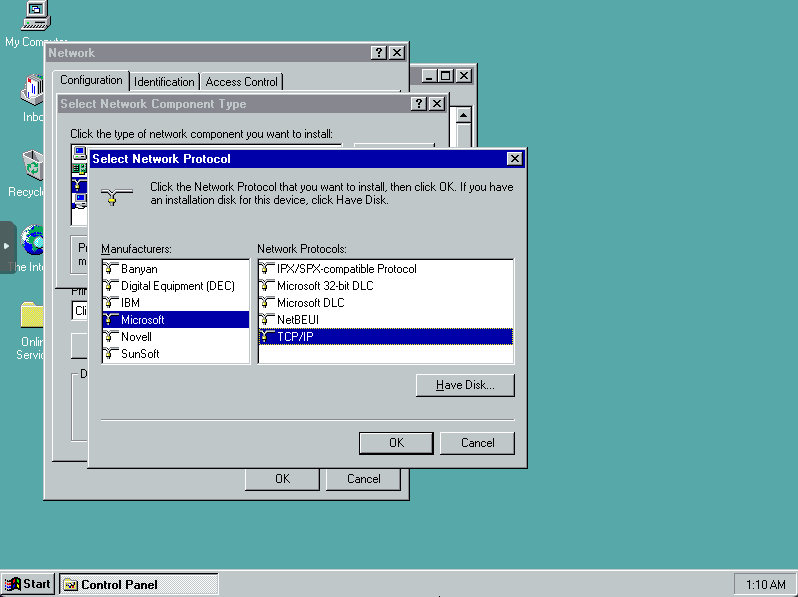
Once you have the network card drivers installed, you should be able to browse the internet. Obviously any modern websites won’t working, but http://theoldnet.com is a great place to start since it’s not a HTTPS website and can provide old sites thanks to the Wayback Machine.
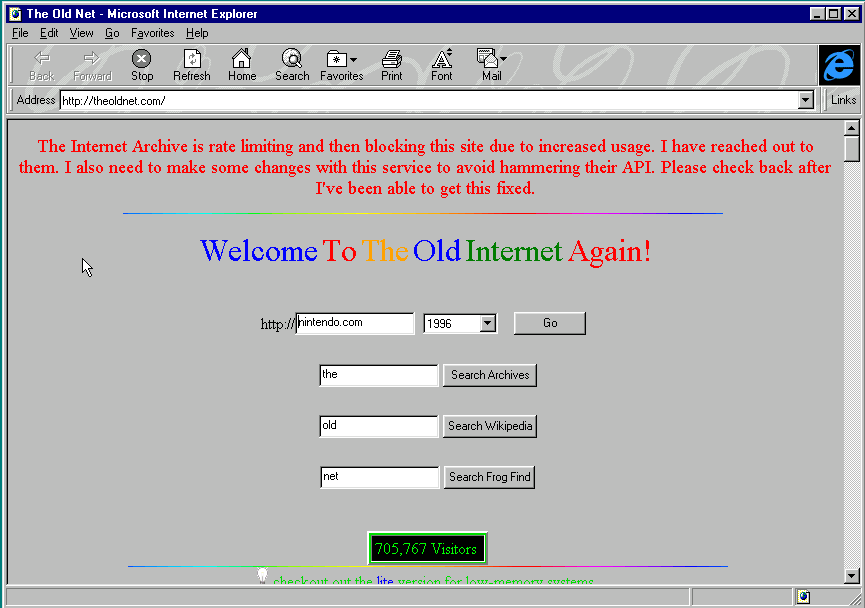
What Doesn’t Work
While I will attempt to update this as I have more information, there’s somethings that don’t work due to the lack of overall driver support for Windows 95.
- noVNC Mouse Pointer Sync
- Sound
- Reboots and Shutdowns
Mouse Pointer Sync is based on USB Human Interface Device which isn’t available in Windows 95 as, from what I could find, didn’t exist at the time. Most USB device support came in later versions of Windows 95 and were provided by vendors directly.
I’ve not configured a sound card on the VM but something I’m thinking of working on later.
With the Reboots and Shutdowns, I’ve notice that it will hang and require a forced Reset of the VM, but in my testing this doesn’t appear to have effected further stablity.
VM Download
Here’s a link to download the VM and restore into your own environment.
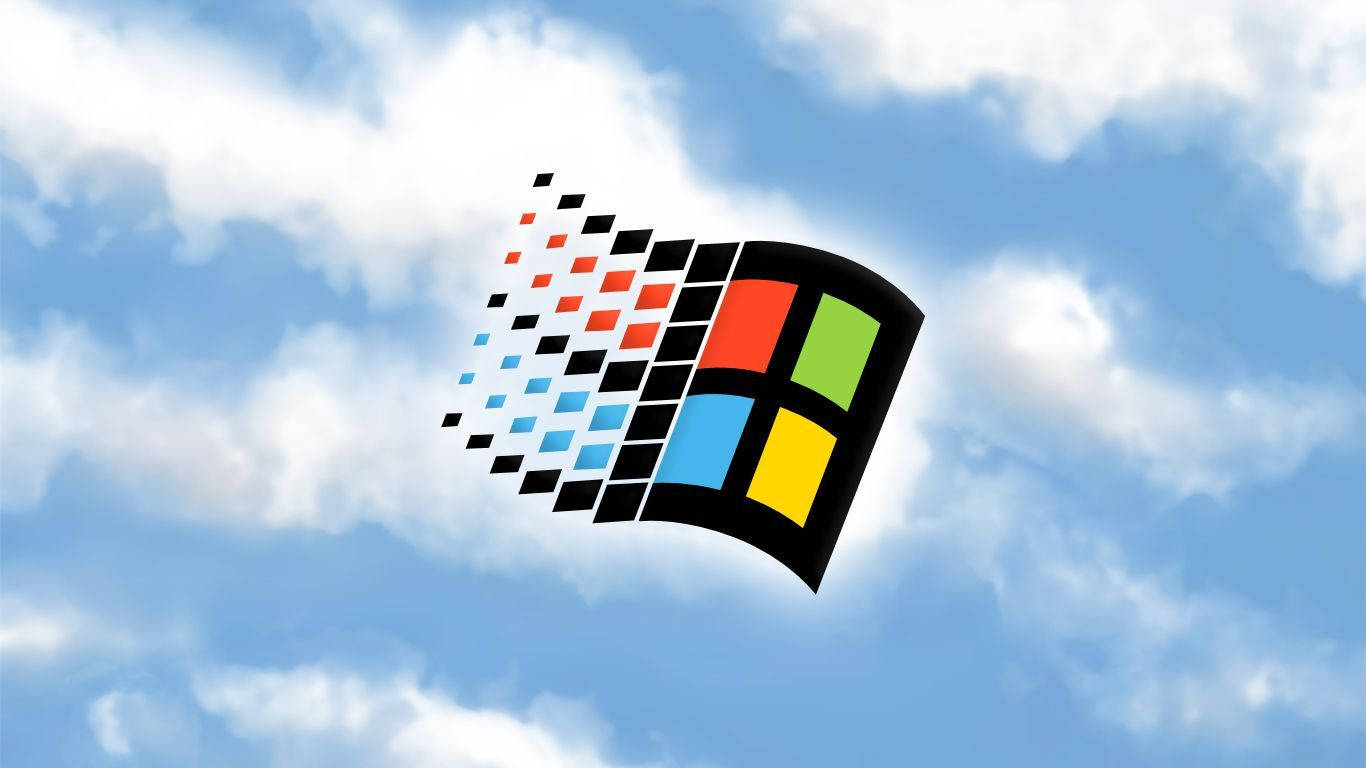
Thanks for the writeup and the backup image. I was able to get this to work on Proxmox 8.2.2 by using the Backup & Restore feature, and patching the Win95 files with the FIX95CPU_V3_Final from the internet archive. That resolves the “While initializing device IOS:
Windows Protection Error. You need to restart your computer.” I was getting on previous installations. I was starting to lose hope until I saw that you’d done it successfully.
Glad to help 🙂 Enjoy!
Thanks Daniel I enjoyed having windows 95 running again.
Is anyone able to point in the direction of a guide, which will show me how to restore the backup onto my proxmox instllation?
This video should help here.
https://www.youtube.com/watch?v=dtTe7K6UE5k