When Windows is installed, it creates a Recovery Partition to allow you to perform recovery and repairs of the operating system. However, there are instance where this partition is configured at the end of the drive which prevents the expansion of the System Partition. This guide shows you how to safely disable the Recovery Environment [RE] and remove the Recovery Partition for Windows 10 or Windows 11.
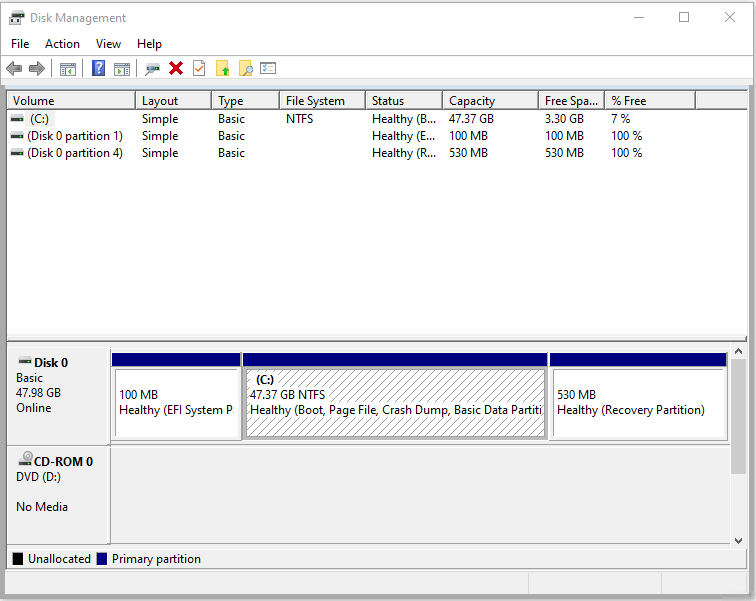
To Remove Windows 10 Recovery Partition, we need to do this in two steps:
- Disable the Recovery Environment
- Delete the Recovery Environment Partition
Disable REAgentC
Before simply deleting the partition, you need to tell Windows that the Recovery Partition is no longer available. REAgentC.exe is a tool to configure a Windows Recovery Environment (Windows RE) boot image and a push-button reset recovery image, and to administer recovery options and customizations.
Warning: Skipping this step may result in future errors in Windows Boot and Recovery Options.
- Open Command Line (Admin)
- Run the following command to disable WinRE:
reagent /disableDelete Recovery Partition
Once the above has been completed, you can now proceed with the removal of the RE Partition.
Open Command Line (Admin)
diskpartFind the Disk No.
list diskSelect your disk that contains the Recovery Partition
select disk #Find the Recovery Partition No. It will be labelled Recovery in the Partition Type Column.
list partitionNow, Select that Partition
select partition #Execute the removal of this partition. This cannot be undone.
delete partition override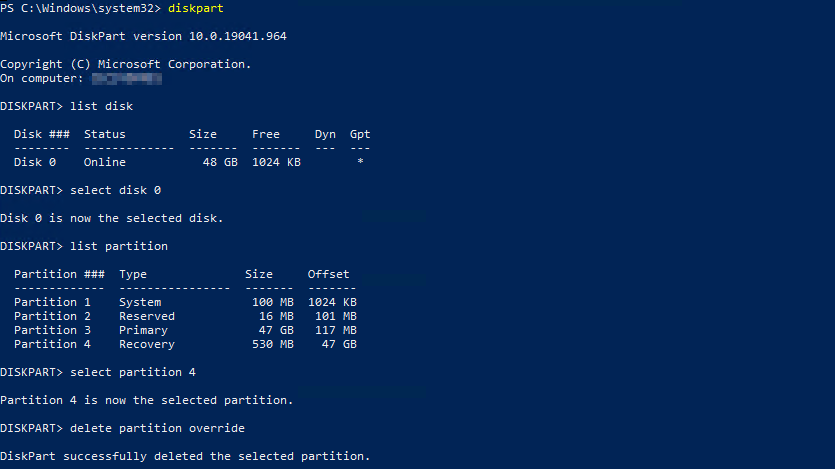
You will now be able to expand the disk with the free space.
If you found this helpful, please leave a comment and check out some of my other Windows articles.
