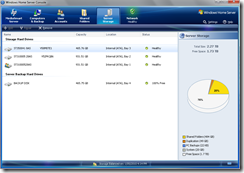Here is some photos of the home server and screenshots of the install.

My old Home Server. PC from work.

Set it up on the kitchen table to begin the file transfer process.

Start of the installation from my laptop after plugging the MediaSmart on to the network.
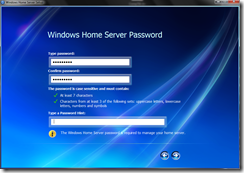
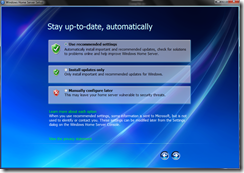

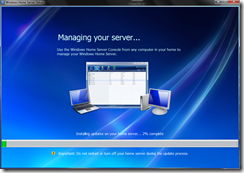
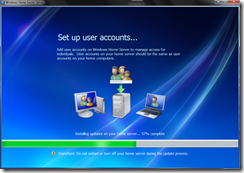
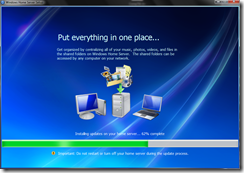
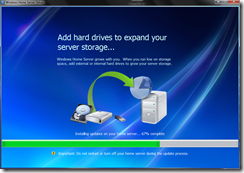

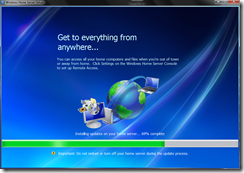


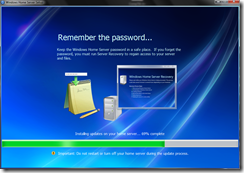




Logging in for the first time.
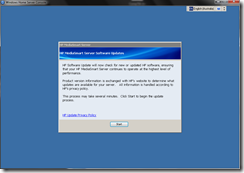
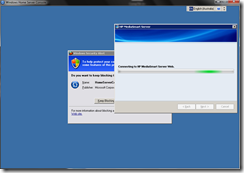

Lots of updates needed to be installed.

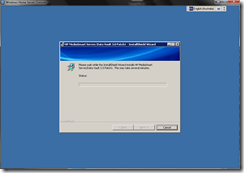
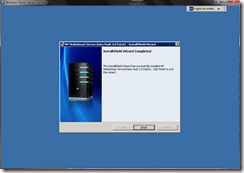
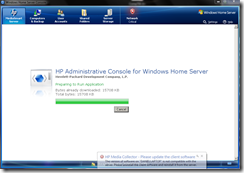





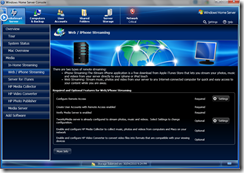


Had a choice of the Dynamic DNS host, I went with the Windows Live one since I already had a domain name there.


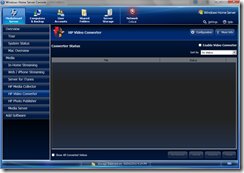



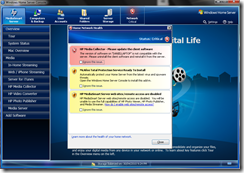
McAfee was very shortly removed. And the red error was shortly resolved.
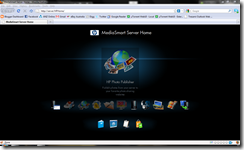
Web interface from the client. This can be chosen between the HP design and the Windows Home Server default.
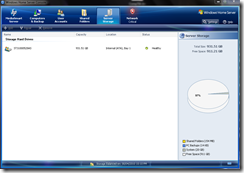
Basic one 1TB HDD installed as standard. But soon to be upgraded.




This actually is cool. Sliding the slider is realtime and can watch the lights on the Server go from bright to completely off (with exception to the power light which sits at really dull).

Notice that the server now has four lights as at this point I have filled all bays up.