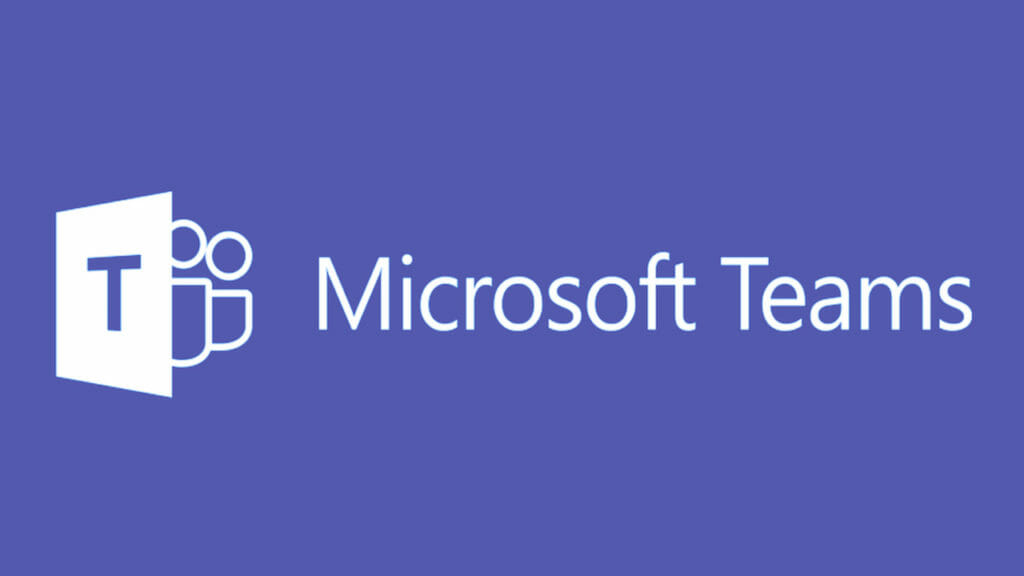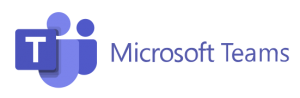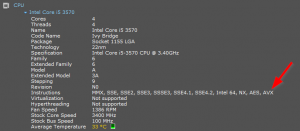Update (6/8/2020): This appears to be resolved as Microsoft have updated the requirements. AVX2 is required for computers running less than Windows 10.
The optional Background video effects are not supported on processors without an AVX2 instruction set running on Windows 8.1 or below.
Clearing cache – no fix.
Log off and Log on – no fix.
Uninstall and reinstall – no fix.
My computer at the office worked fine so it wasn’t a tenant setting so what is going on?
CPU Support
It turns out Microsoft Team requires CPUs with Advanced Vector Extension 2 (AVX2) support to perform the Background Blur and Background Effects rendering. Without this support, the features will not be available to you.
AVX2 is supported by PCs that have a post-Haswell chipset on Intel CPUs.
Turns out my computer is too old and only supports AVX[1].
How to find if your CPU supports AVX2?
The easiest method for me was to download and run Speccy.
This is a nice fee utility that give you great detail of your hardware, from CPU, RAM, etc.
Using the CPU information, find the Instructions line and here you should find the AVX support of you CPU.
More Information
Here is an article by Tony Redmond that goes in to more detail on the Background Blur feature for Microsoft Teams.
https://office365itpros.com/2018/09/25/background-blur-teams-meetings/