 Note: This article is written for the Ubuntu Netbook Remix 10.04 release. The current release of Ubuntu is 11.10 (as of Jan-12) and no longer offer the Netbook Remix, although the standard edition is said to work on netbooks.
Note: This article is written for the Ubuntu Netbook Remix 10.04 release. The current release of Ubuntu is 11.10 (as of Jan-12) and no longer offer the Netbook Remix, although the standard edition is said to work on netbooks.
For a long time I have been looking to try out the Netbook release of the famous Ubuntu Linux distribution, and see if it made my HP Mini 110 any better than running it with Windows 7.
Ubuntu Netbook Remix is a optimised edition of the desktop Linux system with a custom layout and interface that is intend to ease and enhance the netbook experience. As the desktop edition, the netbook remix comes with Firefox, OpenOffice, Empathy just to name a few to get you started on your way.
I have installed this onto my HP Mini 110 (HP Mini 110-1135TU) and it is now running great. However, there were some things I had to do before it was 100%. Out of the box, the wireless card does not work. Standard Ethernet does, but wireless cannot be found. But before I go into that lets start with the install.
Hardware Checklist
This is a simple table outlining the devices and their working state on the netbook once the OS was installed.
|
Device
|
State
|
|
Intel Atom CPU
|
Working
|
|
Monitor/Display
|
Working (and correct resolution)
|
|
RAM
|
Working
|
|
HDD
|
Working
|
|
Network Card
|
Working
|
|
Wireless Network Card
|
Needed addition configuration, but working
|
|
Card Reader
|
Working
|
|
Wireless Switch
|
Working
|
|
Bluetooth
|
Working
|
|
Shortcut Keys
|
Working
|
|
Sound
|
Working
|
Download and Install
This is how I got it installed. First I must emphasis the importance of a good backup before system changes. Please perform a backup before continuing. Also make sure you have an available 1GB+ USB Flash Drive. This will be used for the install.
1) Download the Ubuntu Netbook Remix from here.
2) Once the ISO was downloaded, I went to Pendrivelinux.com and downloaded the Universal USB Installer. This utility will install the ISO image onto a USB Flash Drive. Please backup any data off this drive as it will be formatted and all data will be lost. When running the software, select Ubuntu Netbook remix 10.10 from the drop-down and it should automatically find the ISO image (if not you can always manually locate it). Next plug in you USB Flash Drive and select the drive letter from the dropdown. Then click Create. Once this is done, continue on.
3) Plug the USB Flash Drive into the HP Mini 110 and boot off the Flash Drive. You can force this by pressing F9 at the BIOS to bring up the Boot Order Menu. Once you have selected the USB and are booting, this will take some time. This will boot into Ubuntu Live giving you a chance to demo the software. When you are ready, install the software with your preferred configurations.
4) Once you have installed the system you can now start using your netbook. Next I will guide you through getting the wireless working. Out of the box 90% of the devices are working without any configuration so enjoy.
Wireless Network Card
Getting the wireless interface was so what tricky and didn’t seem easy at first but then I was surprised when it did work. I was able to get it working with the thanks to some helpful contributors at Ubuntuforms.com.
1) Ensure the wireless switch is on.
2) Open Terminal. This can be found in the Applications menu.
3) These are a series of commands that will uninstall the various components and reinstall them.
-sudo apt-get – -purge remove firmware-b43-installer
-sudo apt-get – -purge remove dkms
-sudo apt-get – -purge remove bcmwl-kernel-source
-sudo apt-get install bcmwl-kernel-source
-sudo reboot
4) Once the netbook has rebooted, your wireless card should now be working.
Ubuntu on this netbook is excellent and the Unity interface is excellent. If you have found this article helpful, please let me know in the comments section. And if you need further help, also leave a comment.
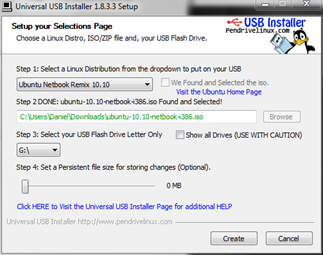
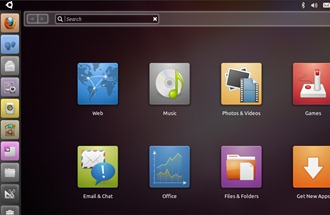
I'm sorry to say, but your screenshot of Ubuntu is not Ubuntu Netbook Remix. It's Ubuntu Natty 11.04 with Unity as the interface. This could be really confusing to new users. UNR is a completely different interface.
Unity was originally used in the Netbook Remix before become the primary UI for what is now just Ubuntu.
In this article, it explains how they have now dropped the Netbook release and have centralized the editions into one release, which now uses Unity.
http://www.omgubuntu.co.uk/2011/03/the-end-of-ubuntu-netbook-edition-the-return-of-ubuntu/
Thanks for the comment.
Hello Daniel
I tried to install as you wrote but when booting from the memory stick a text appears ("SYSLINUX 4.05 EDD 2011-12-09 Copyright (C) 1994-2011 H. Peter Avin et al") and nothing more happens.
Am I doing something wrong?
I posted the coment to early. It worked after trying a second time. Thaks!
Having the same problem as Christian initially did.
" tried to install as you wrote but when booting from the memory stick a text appears ("SYSLINUX 4.05 EDD 2011-12-09 Copyright (C) 1994-2011 H. Peter Avin et al") and nothing more happens."
But unlike him, I can't seem to resolve the prob. Suggestions would be much appreciated!
I would try re-creating the USB drive, possibly with a newer image. Also it helps to format the USB drive prior to performing the procedure. Hope this helps.
Hi, I had the same problem as Christian. I started it a second time, and now it's just a blank screen with the flashing dash. Does it mean it's working and I now just have to wait?
If you have created the USB bootable drive correctly, the system will boot to the Ubuntu desktop.
Please note these instruction were written about 11 months ago and the Netbook remix is no longer a current release.
If you choose follow these instruction, please make sure you are using the old release for these instructions.
Hi Daniel,
I have a mini 110-1020la. Planning to move to Ubuntu… not there yet.
So, a simple question: what was your wlan card? was it Intel? Broadcomm? Atheros? mine is Atheros…
Thanks,
Leo
Hi Leo,
I don't know what chipset it is, I will have to get back to you on that.
Hi Leo,
I have checked the network card details.
LAN: Atheros AR8132 PCI-E Fast Network Controller
WLAN: Broadcom 802.11b/g (Chip No: BCM4315/BCM22062000)
Hope this helps.
thanx. that helped me