Virtual Machines are a big part of my life and is increasingly the case in the IT industry. In IT if you’re not willing to learn or embrace VM in some sense, you will be left behind. When it comes to VMs on the desktop, my favourite piece of software is VMWare Workstation. But since getting my Mac I have changed to VMware fusion. You’d think these would have the same feature-set. WRONG!
An important feature for me when testing an operating system and even at times a whole network, is the ability to isolate the network connection between two or more VMs using Virtual Networks. By standard you have three main options, Bridged, NAT, Host-only. To quickly explain:
- Bridged – Connected directly to the host network. Act like another computer on a real network.
- NAT – Route through the host computer to access the outer network
- Host-Only – Direct and restricted connection between the VM and the host computer
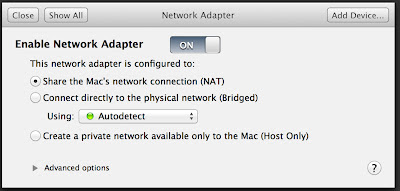 |
| Network Settings window from VMWare Fusion 4 |
UPDATE: So I have found today that VMware have release Fusion 5 Professional which no incorperates a Network editor and the advanced options that I have been wanting for a while now.
To check out the new release and its features, check out http://www.vmware.com/products/desktop_virtualization/fusion/professional.html
does standard fusion 5 not have a network editor? is it "professional" only? can you verify?
Hi Anonymous,
According to the comparison table (http://www.vmware.com/products/desktop_virtualization/fusion/professional.html), only the Professional edition will have "restricted VMs", which refers to creating Virtual Networks. I hope this answers your question.